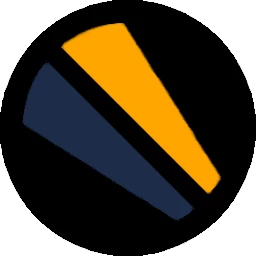This page will show the basics to get started with the bot.
Invite the bot
- As an administrator of the server, you can invite the bot by clicking on this link. You will be invited to connect to your Discord account to choose which server you want the bot on.
Setup the timezone
- You have to setup the timezone according to yours to get correct schedules.
The command is .en timezone [parameter]
You can find the list of parameters here.
Notifications
You can choose if you want to receive notifications for the following games : LoL, CS:GO, Dota2, R6Siege This is disabled by default.
- First, you have to setup the channel where notifications can be set :
.en notifications channel [channel_ID]
Important:
[channel_ID] is the 18 digits number that can be obtained with Developer Mode. The command above does not work with the name of the channel. See this tutorial to enable developer mode.
You can then get the ID of the channel by right-clicking on the name of the channel.
- Then, you can enable notications for the games you want:
.en notifications [game] enable
Replace game with csgo, lol, r6siege, dota2.
- You can also disable notifications:
.en notifications [game] disable
Live feed of CS:GO Matches
You can choose if you want to be pinged at the end of a round of a CS:GO Match.
By default, this option is disabled because you have to setup the channel for it.
- First, you have to setup the channel for the live feed :
.en csgo live_channel [channel_ID]
Important:
[channel_ID] is the 18 digits number that can be obtained with Developer Mode. The command above does not work with the name of the channel. See this tutorial to enable developer mode.
You can then get the ID of the channel by right-clicking on the name of the channel.
- Then, you can enable the live feed:
.en csgo live enable
- To disable the live feed:
.en csgo live disable